
 Avantage Categories Plug-in
Avantage Categories Plug-in Wouldn't it be so useful to categorize your process
activities?
Well, Avantage makes it easy to do this. You can completely
define your own set of categories with as many attributes as you want.
You can even define multiple sets and switch between them. It's then
easy to associate process activities with a category. Here is one
category set we made.
Categories are very useful for process analysis, in particular to sort out which activities are:
◆ Value Adding or
◆ Non-Value Adding.
What do we mean by these terms?
Value Adding
These are activities in a process which meet all the values needed by the customer without wasting any resources. We can can also think of value adding as any activity that makes a product more like what a customer is willing to pay for. Some analysts also group activities of direct benefit to the source company (as well as the customer) in this value adding category.
Non-Value Adding
Here we have the opposite situation - activities that do not add value to the external customer or company - any activity that does
not make a product more like what a customer is willing to pay for.
A customer only wants to pay for value, and is not willing to pay for
work that doesn't add value. This non-value added work (also
called waste) must be eliminated as much as possible in any
cost-efficiency drive. One major goal of any six sigma endeavor is to
reduce any activity that does not add value.
Some typical non-value adding activities are:
Avantage allows you to effectively categorize activities. We understand that many analysts have their own methodologies, so Avantage lets you choose your own categorization set. We do of course provide a standard set for you as a base.
Lets see how this looks in operation.
1. Defining Categories
There are just two simple screens to allow you to set up the categories. Below you see how to define your set of columns attributes. The row items are added as in the screen shot above.

2. Using Categories
Now, in a process map you can easily click on any activity and assign it to a category type.
The colours are assigned as per your category set definition and you
can optionally add a label before the caption. This is useful if you
want do print out in monochrome and need some marker for each activity.
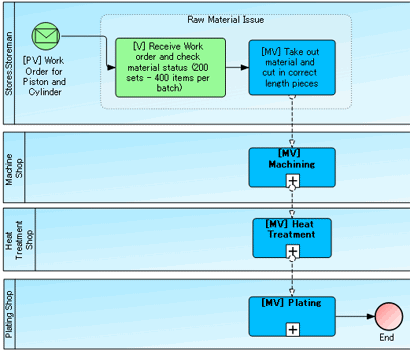
Multiple sets of categories |
A project can have multiple sets of categories and you can switch between them at the process map level. |
Categories |
Time based unit costs, Wait time unit costs, Variable costs, Fixed Costs |
Attributes |
Unit time, Wait time per activity unit or for the complete activity batch, Total time |
Colour coding |
Internal and external volume per time period |
Prefix |
A report output in Excel showing all costs for a process map including sub-process below the analysis point. Sub-process totals are rolled up with a drill down facility in the Excel sheet |
Excel report |
Initial flow volumes can be varied for "what-if" costing analysis |
Excel Pivot table Category costing analysis |
Categories.pdf
(Size: 706 KB)
Contact your local distributor or sales@kaisha-tec.com.






