
 Avantage Associated Documentation Plug-in
Avantage Associated Documentation Plug-in Avantage allows you to see all the forms, reference documents, files and other relevant information associated with a process. Everything is in one place at your fingertips - no need to search around for a copy of an output form or a specification for a process. Just think how much time can be saved in training or explaining a process, not to much the better auditability of the process.
Avantage also has an Excel "Where used" cross-reference report. You can see for each document where it is used across one or multiple process maps. This is very useful as for example input document A may be not be available and be waiting for an output activity to complete in a completely different business process. You can see exactly where it is used and where it is produced for example.
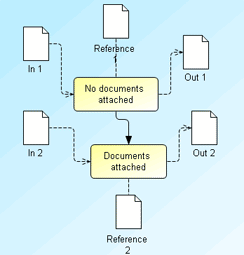 Here we have two activities in a process map, each with Input documents, Output documents and Reference documents(no directional flow). We can also have Attached documents which are directly attached to an activity itself without using the formal BPMN artifact object.
Here we have two activities in a process map, each with Input documents, Output documents and Reference documents(no directional flow). We can also have Attached documents which are directly attached to an activity itself without using the formal BPMN artifact object.
For the first activity we are still at the planning stage and did not link actual documents to the activity yet, just generic document names. Here for simplicity we have named them as In 1, Reference and Out 1. In practice this will be something like Sales Order Form.
For the second activity we have attached actual documents and also attached a document to the Activity itself without using an artifact.
You can click on an item in the process map and add as many documents as you like. Here we can see we have added two references documents to the Reference 2 artifact. We can double click on the link in the name column and launch any document.
You can take a "Where used" analysis at any point in the process tree and the results are presented in Excel as below.
Firstly we see the output from our simple example above for the single process map. You can see either the actual document path is used or the artifact name if an actual document is not attached.
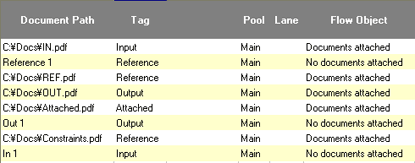
Now for an example across multiple process maps. Here we see the diagram where the document is used as well:
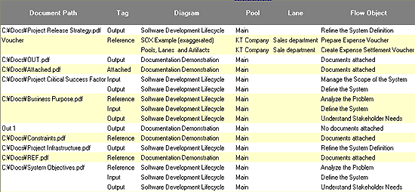
Attachment types |
Input, Output, Reference and Attached document types are catered for. |
Launch |
All documents can be launched from the Associated documents inspector. |
Planning thru execution |
At planning time the artifact name only is reported. Later as actual documents are optionally attached, these are highlighted. |
Excel "Where used" report |
Can be taken for single or multiple processes depending on the analysis point in the process tree. |
CVS Support |
Documents can be kept in a CVS repository for versioning and access control. |
AssociatedDoc.pdf
(Size: 253 KB)
Contact your local distributor or sales@kaisha-tec.com
| Avantage BPM Foundation |
| Analyst Toolkit |
| Content Module |
| SOX Inspector |
| MS Project Bridge |
| Professional Support |
| Professional Support including plugins |
| Product Comparison Matrix |






